OpenSpot DMR TGIF.network
31/01/22 12:32
These step-by-step instructions assume that you all ready have a radio programmed for the hotspot frequency and the talkgroup 51547 in a channel. This will only detail a simple configuration of an OpenSpot.
Requirements:
DMR ID (acquired at radioid.net and good to have on digital modes)
OpenSpot Hotspot (1, 2 or 3 bought from other hams or SharkRF)
Optional:
TGIF.network account (get at TGIF.network)

Continue setup >
Requirements:
DMR ID (acquired at radioid.net and good to have on digital modes)
OpenSpot Hotspot (1, 2 or 3 bought from other hams or SharkRF)
Optional:
TGIF.network account (get at TGIF.network)

Continue setup >
OpenSpot DMR FreeDMR
31/01/22 08:26
These step-by-step instructions assume that you all ready have a radio programmed for the hotspot frequency and the talkgroup 51547 in a channel. This will only detail a simple configuration of an OpenSpot.
Requirements:
DMR ID (acquired at radioid.net and good to have on digital modes)
OpenSpot Hotspot (1, 2 or 3 bought from other hams or SharkRF)
 Continue setup >
Continue setup >
Requirements:
DMR ID (acquired at radioid.net and good to have on digital modes)
OpenSpot Hotspot (1, 2 or 3 bought from other hams or SharkRF)
 Continue setup >
Continue setup >OpenSpot DMR HBLink
30/01/22 16:57
These step-by-step instructions assume that you all ready have a radio programmed for the hotspot frequency and the talkgroup 51547 in a channel. This will only detail a simple configuration of an OpenSpot.
Requirements:
DMR ID (acquired at radioid.net and good to have on digital modes)
OpenSpot Hotspot (1, 2 or 3 bought from other hams or SharkRF)
Optional:
TGIF.network account (get at TGIF.network)
Advance Mode
First and foremost, make sure you are on the Advanced mode.

Connectors:

General Settings
Leave as is.

DMR/Homebrew/MMDVM

DMR/Homebrew/MMDVM - Backup server:
The following is optional, but it is good to have a backup server just in case you get disconnected from the US Kapihan Network HBLink.
Optional Settings
Here are more optional settings.

Modem

Frequency

Other settings (optional)

Settings

Check connection status

CONGRATULATIONS!
If all went well, you should now be connected to the TGIF.network and can now modulate on TG 51547 KAPIHAN Network. Hope to talk to you soon! 7-3
Requirements:
DMR ID (acquired at radioid.net and good to have on digital modes)
OpenSpot Hotspot (1, 2 or 3 bought from other hams or SharkRF)
Optional:
TGIF.network account (get at TGIF.network)
Advance Mode
First and foremost, make sure you are on the Advanced mode.
- Check the box at the bottom right of OpenSpot dashboard for Advanced mode.

Connectors:
- At the very top of the page or menu, select or tap / hit Connectors.
- Select Homebrew/MMDVM on the drop-down menu.
- Press the Switch to selected button.

General Settings
Leave as is.

DMR/Homebrew/MMDVM
- Modem rx/tx frequency (MHz) should be your simplex or duplex frequency you have programmed for your radio.
- The Modem mode should say DMR
- Select MMDVM as a Protocol.
- Select US KAPIHAN Network in the drop-down menu for Server.
- It should pre-populate the Server address with 45.32.129.89 and the Port (UDP) as 55550.
- Make sure your callsign and DMR ID are correct.
- Enter a URL that you desire for your website or qrz.
- It should have also pre-populated the Server password with passw0rd.
- If it didn't, enter passw0rd in the field - all lower case and the 0 is a zero for Server password.
- You can click on (show) if you want to make sure you entered the correct password.
- Press Save at the top - across DMR/Homebrew/MMDVM.

DMR/Homebrew/MMDVM - Backup server:
The following is optional, but it is good to have a backup server just in case you get disconnected from the US Kapihan Network HBLink.
- Select TGIF in the drop-down menu for Backup server.
- It should pre-populate the Server address with tgif.network and the Port (UDP) as 62031.
- Enter your TGIF.network account hashed password in Server password.
- OR if you don't have an account, enter passw0rd - all lower case and the 0 is a zero for Server password.
- You can click on (show) if you want to make sure you entered the correct password.
- Leave all the rest and press Save at the top - across DMR/Homebrew/MMDVM.
Optional Settings
Here are more optional settings.
- Place 51547 in Auto connect to ID, if you want the OpenSpot to connect to the talkgroup as soon as it connects to the network.
- If you opt to do this, make sure that Group call is selected.

Modem
- Scroll or slide back up to the top of the page or on the menu, and select tap or hit Modem.
- Once there, you should see Active modem mode as DMR, if not…Select DMR in the drop down for Change to mode.
- Click or tap Change across from Modem settings.

Frequency
- Modem rx/tx frequency should be what you have set in connectors and programmed on your radio.
- Modem receive frequency offset should be your setting to minimize BER (bit error rate) for your radio.
- You can tweak your Transmit power to your requirement from your hotspot to your radio.
- Click or tap Save across from Frequency to save your changes.

Other settings (optional)
- Scroll or slide down a little on the page to Other settings.
- Call hang time can be reduced to 1000, if you want the wait time between RX/TX to be shorter.
- Leave everything else as is.
- Click or tap Save across from Other settings to save your changes.

Settings
- One last thing to check… Scroll or slide up to the top or on the menu, select, tap or click Settings.
- Scroll or slide down a bit and find DMR settings.
- Make sure the Color code (CC) is the same as you have programmed on your radio talkgroup channel.
- Select TGIF for Preferred talkgroup list.
- This one is important, make sure that you have your DMR ID in the Default cross mode source DMR ID.
- Leave everything else as is.
- Click or tap Save across from DMR settings to save your changes.

Check connection status
- Scroll or slide back up to the top and hit Status up at the top of the page.
- Mid-way down in the center, it should say connected with a green • status light.
- It should also say the Server address as tgif.network.

CONGRATULATIONS!
If all went well, you should now be connected to the TGIF.network and can now modulate on TG 51547 KAPIHAN Network. Hope to talk to you soon! 7-3
OpenSpot YSF
29/01/22 18:00
OpenSpot FCS
28/01/22 19:47
These step-by-step instructions assume that you all ready have a radio programmed for the hotspot frequency. This will only detail a simple configuration of an OpenSpot.
Requirements:
DMR ID (acquired at radioid.net and good to have on digital modes)
OpenSpot Hotspot (1, 2 or 3 bought from other hams or SharkRF)
Advance Mode
First and foremost, make sure you are on the Advanced mode.

Connectors:

System Fusion/FCS

Modem

Frequency

Other settings (optional)

Settings

Check connection status

CONGRATULATIONS!
If all went well, you should now be connected to the KAPIHAN FCS Reflector and can now modulate on the KAPIHAN Network. Hope to talk to you soon! 7-3
Requirements:
DMR ID (acquired at radioid.net and good to have on digital modes)
OpenSpot Hotspot (1, 2 or 3 bought from other hams or SharkRF)
Advance Mode
First and foremost, make sure you are on the Advanced mode.
- Check the box at the bottom right of OpenSpot dashboard for Advanced mode.

Connectors:
- At the very top of the page or menu, select or tap / hit Connectors.
- Select FCS on the drop-down menu.
- Press the Switch to selected button.

System Fusion/FCS
- Make sure the Modem rx/tx frequencies are correct.
- Modem mode should be C4FM
- Select 047 (Kapihan) in the Server / room number drop-down.
- The Server address should pre-populate with fcs003.xreflector.net.
- The Port (UDP) should also pre-populate with 62500.
- Enter your callsign in the Callsign field.
- Enter your DMR ID in the DMR/CCS7 ID field.
- Leave the rest as pre-populated.
- Click or tap the Save button accross from System Fusion/FCS.

Modem
- Scroll or slide back up to the top of the page or on the menu, and select tap or hit Modem.
- Once there, you should see Active modem mode as C4FM, if not…Select C4FM in the drop down for Change to mode.
- Click or tap Change accross from Modem settings.

Frequency
- Modem rx/tx frequency should be what you have set in connectors and programmed on your radio.
- You can tweak your Transmit power to your requirement from your hotspot to your radio.
- Click or tap Save accross from Frequency to save your changes.

Other settings (optional)
- Scroll or slide down a little on the page to Other settings.
- Call hang time can be reduced to 1000, if you want the wait time between RX/TX to be shorter.
- Leave everything else as is.
- Click or tap Save accross from Other settings to save your changes.

Settings
- One last thing to check… Scroll or slide up to the top or on the menu, select, tap or click Settings.
- Scroll or slide down a bit and find C4FM settings.
- This one is important if you are using your hotspot to link a repeater, you should uncheck the Transmit RX confirmation.
- This prevents the network ping-pong of beeps between your hotspot and repeater.
- Click or tap Save accross from C4FM settings to save your changes.

Check connection status
- Scroll or slide back up to the top and hit Status up at the top of the page.
- Mid-way down in the center, it should say connected with a green • status light.
- It should also say the Active connector as FCS.
- Lastly the Server address should be fcs003.xreflector.net.
- The Connected to should be FCS003/47 (Kapihan)

CONGRATULATIONS!
If all went well, you should now be connected to the KAPIHAN FCS Reflector and can now modulate on the KAPIHAN Network. Hope to talk to you soon! 7-3
OpenSpot D-Star XLX
27/01/22 20:46