Peanut - Windows
30/01/22 16:57
These set of instructions will assist you in setting up your Windows 10 desktop and tablets to get in the Peanut rooms, which comes in handy when you don't have access to your radio.
Requirements:
DMRId (read the guide on how to get one).
Peanut access code (apply at Peanut website)
Compatible Android device or Windows computer
Downloaded and installed Peanut app for Android or Windows
Peanut Code Application
Head over to the Peanut code application page and fill out the fields and upload your signed license (JPG, JPEG, PNG & GIF).
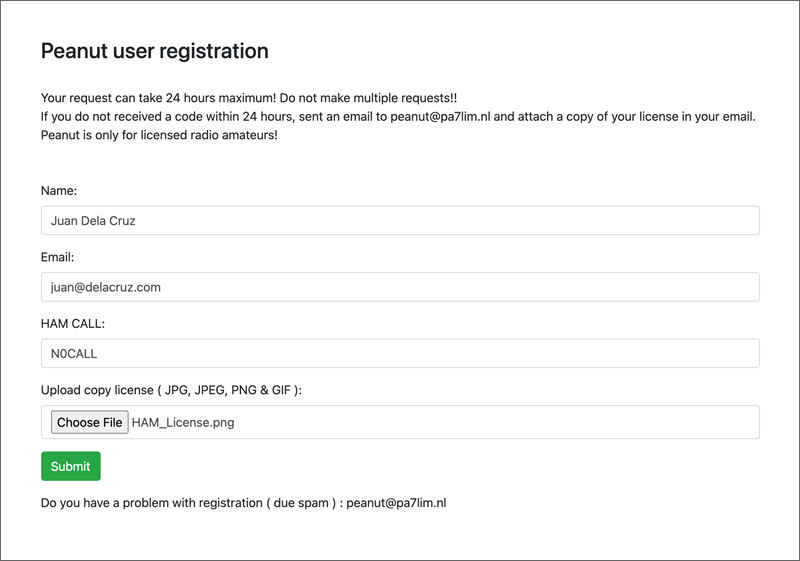
Once you have your Peanut code, move on to the next step. You should get your code in 24 hours or so.
Setup
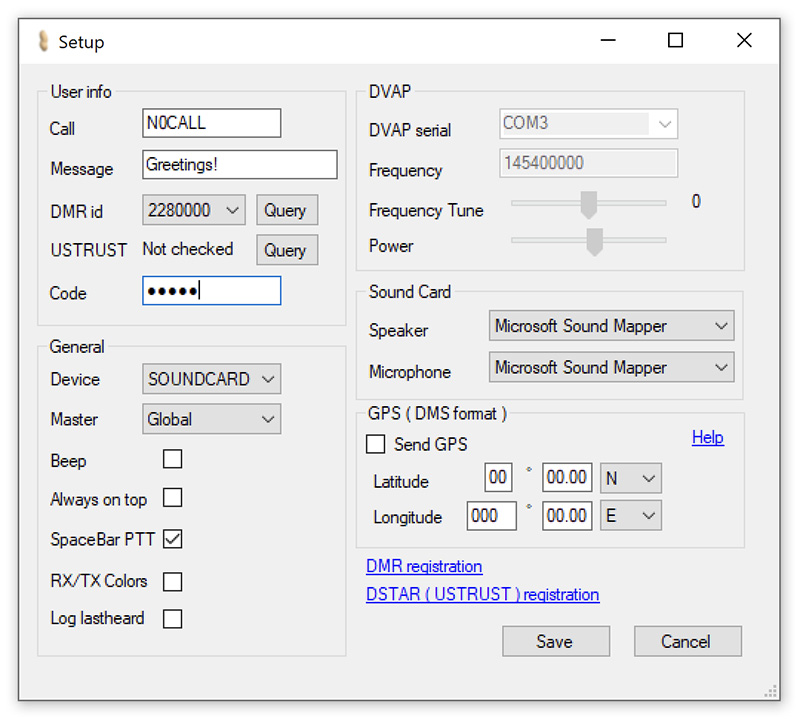
Optional
Category & Room Selection
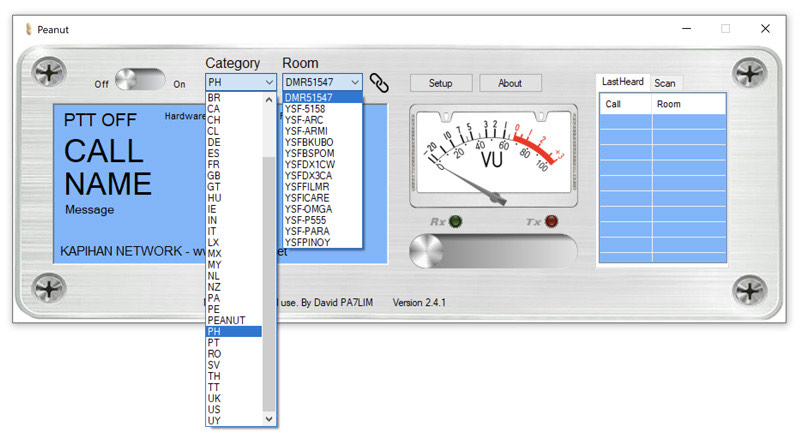
Turn On and Modulate
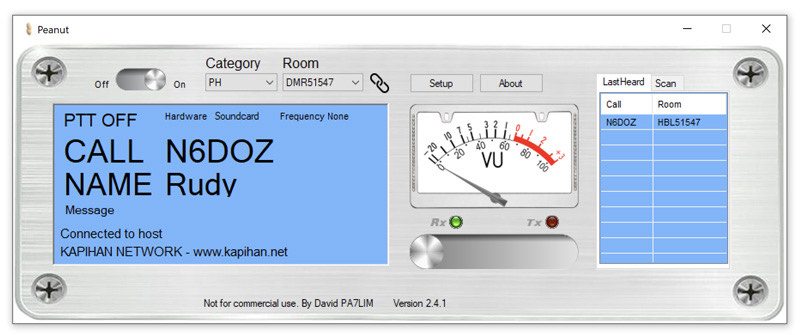
CONGRATULATIONS!
If all went well, you should now be connected to the KAPIHAN Network. Feel free to modulate and hope to talk to you soon! 7-3!
What is Peanut?
Peanut is a stand-alone digital protocol that has rooms which are either on their own, or bridged to networks - such as KAPIHAN Network's DMR51547 room.
It was created and is maintained by PA7LIM David. The server hosting the rooms are co-located by David and Ambe Servers used to transcode from protocol to Peanut are local to the room admin's QTH—running on Raspberry Pis or PCs with Unix equipped with DVMega DVStick30 or NW Digital Radio ThumbDV USB sticks with on-board AMBE chips.
Requirements:
DMRId (read the guide on how to get one).
Peanut access code (apply at Peanut website)
Compatible Android device or Windows computer
Downloaded and installed Peanut app for Android or Windows
Peanut Code Application
Head over to the Peanut code application page and fill out the fields and upload your signed license (JPG, JPEG, PNG & GIF).
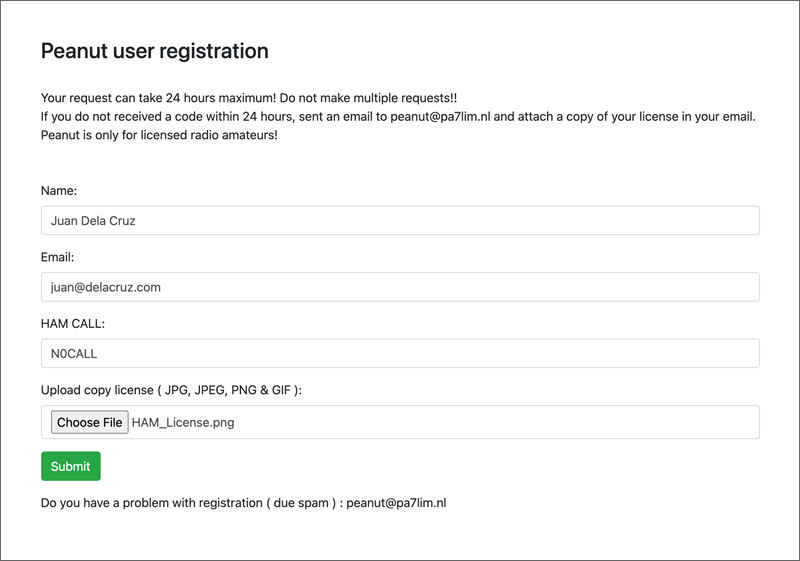
Once you have your Peanut code, move on to the next step. You should get your code in 24 hours or so.
Setup
- Launch the Peanut program and click Setup in the towards the middle-top.
- Once in teh setup window, start filling up the important fields.
- Place your callsign in Call.
- Click Query on the right the DMR id field. It should fetch your DMR ids.
- If you have multiple DMR ids, select the one you want to use from the drop-down.
- Enter the Peanut access code you received from your registration in the Code field.
- If you don't have one, apply for one at the Peanut website.
- Everything should be left at default, unless you want to use a different Device, etc… Try it out first before changing anything.
- When done, click SAVE and move on to the next step.
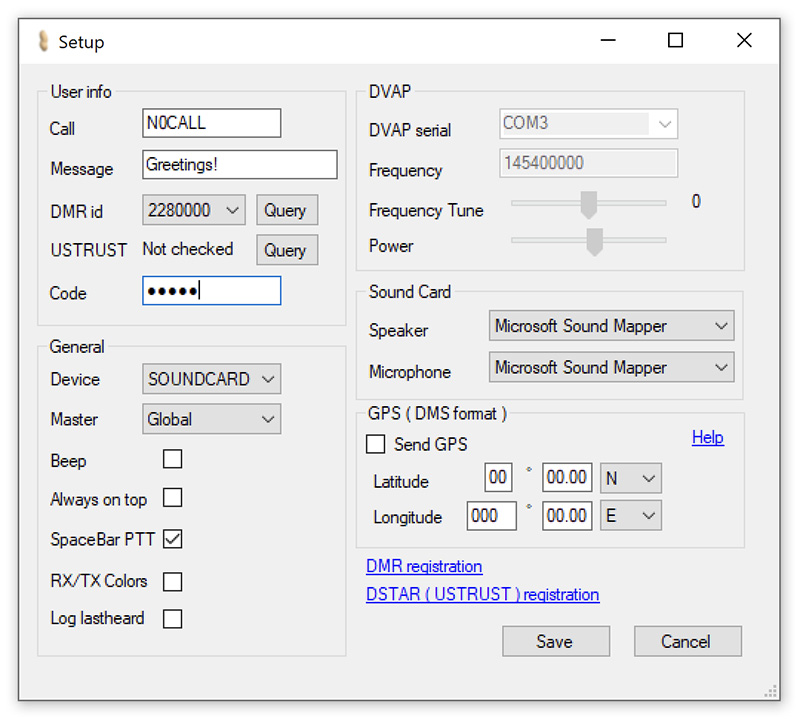
Optional
- You can customize the Message with a short greeting or whatever.
- You can also Send GPS data, enter your Latitude and Longitude.
- You can also register yourself on DSTAR ( USTRUST ) registration for D-STAR usage.
Category & Room Selection
- At the top-middle-ish, you will see Category and Room.
- Select PH in Category.
- Select HBL51547 in Room.
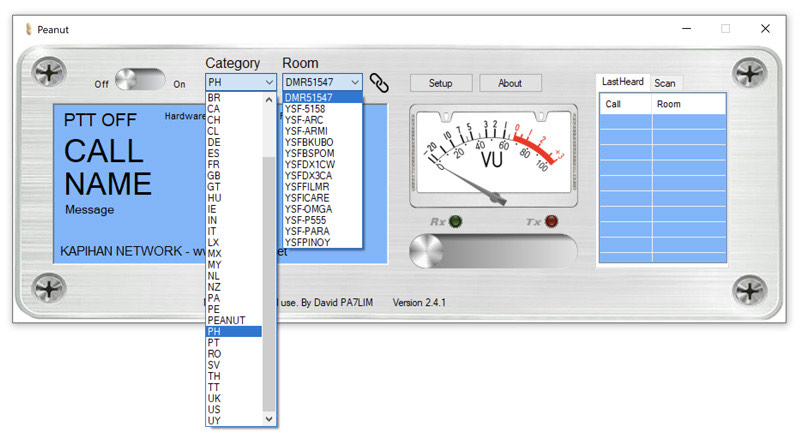
Turn On and Modulate
- On the top-left is the Off and On switch - slide it to the On position
- Press the Space Bar and TX away!
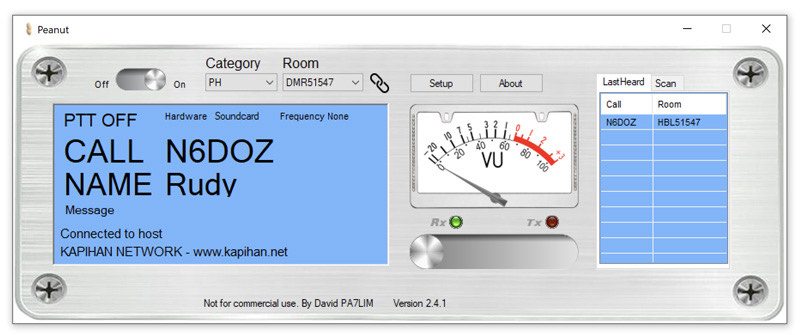
CONGRATULATIONS!
If all went well, you should now be connected to the KAPIHAN Network. Feel free to modulate and hope to talk to you soon! 7-3!
What is Peanut?
Peanut is a stand-alone digital protocol that has rooms which are either on their own, or bridged to networks - such as KAPIHAN Network's DMR51547 room.
It was created and is maintained by PA7LIM David. The server hosting the rooms are co-located by David and Ambe Servers used to transcode from protocol to Peanut are local to the room admin's QTH—running on Raspberry Pis or PCs with Unix equipped with DVMega DVStick30 or NW Digital Radio ThumbDV USB sticks with on-board AMBE chips.